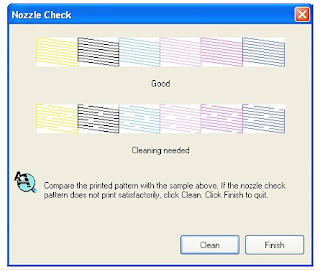|
The real benefit of this printer is that it is AirPrint ready from the word go and has automatic Wi-Fi set up. This printer comes with Epson Connect (this requires a wireless connection), offering flexibility to quickly and easily connect wirelessly to smartphones and tablet PCs. In addition, the AirPrint means you can print from anywhere in the world by simply emailing documents and photos directly to the printer! In addition to this, a 3.6cm LCD colour screen and a memory card slot offers the user easy touse printing with all the helpful prompt menus you might need.
Searching for affordable compatible ink cartridges in Cork couldn’t be simpler as the T1811XL ink cartridges are readily available locally and on-line. Incidentally, the high capacity ink cartridges are the best value giving bigger page yields.
Advantages of the XP-305 AirPrint:
- Small compact printer – all in one printer, copier, scanner
- 3.6cm Colour LCD Screen – cuts out the need for PC for printing
- Epson Connect – Giving you PC free and mobile printing over Wi-Fi and email.
- Auto Wi-Fi set up – Simple to connect wirelessly
- Individual colour inks – takes four colours, only replace the colour that runs out.
AirPrint Basics:
AirPrint is essentilally Apple technology that will basically allow you to print without the need to install drivers. AirPrint is being built into many new printer models from all the popular printer manufacturers. You can select an AirPrint printer from your local network and print from your smartphone or tablet.PC free printing will change the face of printing forever, Google Cloud printing is also supported with the XP-305 and will allow users to print ad hoc and on the go from a smartphone or table. Put the advantages of using this printer with the compatible ink cartridges and this small-in-one printer from Epson suddenly becomes a big deal!
Click Here to Get Ink Cartridges for Small in One Epson Xpression XP-305





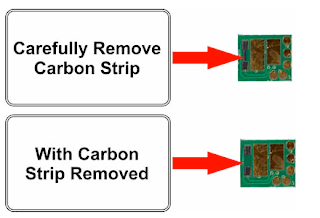 If you have a problem with your remanufactured or compatible
If you have a problem with your remanufactured or compatible .jpg)