Sometimes the first thing that comes to mind is that the problem may be with the printer or the ink cartridges but a process of elimination will help discover where the issue is. If you are linked to a network first of all make sure that your printer is connected to an outlet from the hub and is online.
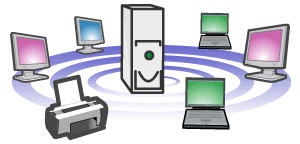
Go to your start menu and select settings followed by Printers and Devices. Next, double click on the printer icon and this should display any print jobs in the queue for that printer. Check if there are any error messages displayed in the printer log window. If an error is displayed then delete the job – only if it is one of your print jobs! If you are deleting the job, right click and choose cancel printing and resend the job for print.
If the problem still exists, try resetting the external hub between the printer and the hub box. Also check if there are any problems with the cable connection between the hub and the printer. You may need to reconnect the printer to the network hub. From your start menu go to settings and choose printers and devices, then double click add printer and click next. Select the option connect to this printer and type in the network path for the printer you wish to connect to. Follow the instructions on screen and select the printer to be your default printer.
If you discover your printer is now working but the print quality is poor, it may be that one or several print heads are clogged and a head cleaning procedure may need to be carried out. There are two types of print head within a printer. Firstly, there is the integrated print head, where the print head is located in the ink cartridge and secondly the print head is located directly in the printer and no the ink cartridge. If the print head is located in the ink cartridge, then the print head is being replaced every time you replace your ink cartridges. You may refill these cartridges – if you have experience of this – or sent off to be professionally refilled. The head cleaning operation for both types of print heads is straight forward and can be performed using the printer utility section and clicking on maintenance. Within the maintenance you can select to print a nozzle check, which will tell you if there are irregularities in the pattern. If so, proceed by clicking ‘clean heads’ and print another nozzle check. This will use up ink from the ink cartridge and can reduce the volume level drastically in some cases as it may take up to 4 cleans to clear a blockage.
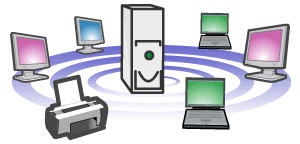
Go to your start menu and select settings followed by Printers and Devices. Next, double click on the printer icon and this should display any print jobs in the queue for that printer. Check if there are any error messages displayed in the printer log window. If an error is displayed then delete the job – only if it is one of your print jobs! If you are deleting the job, right click and choose cancel printing and resend the job for print.
If the problem still exists, try resetting the external hub between the printer and the hub box. Also check if there are any problems with the cable connection between the hub and the printer. You may need to reconnect the printer to the network hub. From your start menu go to settings and choose printers and devices, then double click add printer and click next. Select the option connect to this printer and type in the network path for the printer you wish to connect to. Follow the instructions on screen and select the printer to be your default printer.
If you discover your printer is now working but the print quality is poor, it may be that one or several print heads are clogged and a head cleaning procedure may need to be carried out. There are two types of print head within a printer. Firstly, there is the integrated print head, where the print head is located in the ink cartridge and secondly the print head is located directly in the printer and no the ink cartridge. If the print head is located in the ink cartridge, then the print head is being replaced every time you replace your ink cartridges. You may refill these cartridges – if you have experience of this – or sent off to be professionally refilled. The head cleaning operation for both types of print heads is straight forward and can be performed using the printer utility section and clicking on maintenance. Within the maintenance you can select to print a nozzle check, which will tell you if there are irregularities in the pattern. If so, proceed by clicking ‘clean heads’ and print another nozzle check. This will use up ink from the ink cartridge and can reduce the volume level drastically in some cases as it may take up to 4 cleans to clear a blockage.

No comments:
Post a Comment