Printers love them or hate them we can not really exist without them these days however paperless we try to be. Trying to solve printer problems ourselves before we either give up completely or pay to have the printer repaired is the option most of us choose.
If your printer is printing too slow you can try and boost the printer performance and save money on your ink cartridges at the same time. Every printer is different but switching to printing in draft mode in most Windows applications will speed up the print but slightly reduce the print quality. With some printers you can change the setting from normal to draft mode. An obvious way to save on your ink cartridge is to print direct from a website without the graphics.
The cost of original brand ink and toner has risen in recent years putting it on a par with champagne or Chanel No. 5 when compared on a like for like in ml. Making the switch from original brand to compatible ink cartridges is the best money saving tip we can get. The standard of modern day compatible ink and toner is generally accepted as being equal to that of the original cartridges.
If Windows on your computer is sending the job to the wrong printer then it is likely that you will need to rest the default printer. This may happen when you upgrade to a new Windows system – no one is sure why. To fix this problem in Windows 7 go to Devices and Printers, under printer and faxes right click the printer model you wish to make the default printer. The procedure may vary slightly for early versions of Windows.
If you are experiencing prints that are too light or are of poor quality it is likely that the print heads are clogged. Some print heads are located in the ink cartridge (integrated print heads) and some in the printer. This problem can occur frequently with inkjet cartridges and can be solved using your printer’s utility programme. From your Start menu go to Printers and Devices or the Control Panel and access your utility panel. Go to maintenance and select test print – this will give you a graph print out of the printer performance that you can use to compare to the on screen normal print out you should be seeing. If the print out is not clear or is missing lines in any way then go to clean heads. This operation may need to be performed several times to clear a badly clogged print head. This will also use quite a lot of ink and may result in your replacing one or more ink cartridges.
Problems with printers will vary from printer to printer. If you concerned that the ink cartridge is giving the problem contact your supplier for advice.
If your printer is printing too slow you can try and boost the printer performance and save money on your ink cartridges at the same time. Every printer is different but switching to printing in draft mode in most Windows applications will speed up the print but slightly reduce the print quality. With some printers you can change the setting from normal to draft mode. An obvious way to save on your ink cartridge is to print direct from a website without the graphics.
The cost of original brand ink and toner has risen in recent years putting it on a par with champagne or Chanel No. 5 when compared on a like for like in ml. Making the switch from original brand to compatible ink cartridges is the best money saving tip we can get. The standard of modern day compatible ink and toner is generally accepted as being equal to that of the original cartridges.
If Windows on your computer is sending the job to the wrong printer then it is likely that you will need to rest the default printer. This may happen when you upgrade to a new Windows system – no one is sure why. To fix this problem in Windows 7 go to Devices and Printers, under printer and faxes right click the printer model you wish to make the default printer. The procedure may vary slightly for early versions of Windows.
If you are experiencing prints that are too light or are of poor quality it is likely that the print heads are clogged. Some print heads are located in the ink cartridge (integrated print heads) and some in the printer. This problem can occur frequently with inkjet cartridges and can be solved using your printer’s utility programme. From your Start menu go to Printers and Devices or the Control Panel and access your utility panel. Go to maintenance and select test print – this will give you a graph print out of the printer performance that you can use to compare to the on screen normal print out you should be seeing. If the print out is not clear or is missing lines in any way then go to clean heads. This operation may need to be performed several times to clear a badly clogged print head. This will also use quite a lot of ink and may result in your replacing one or more ink cartridges.
Problems with printers will vary from printer to printer. If you concerned that the ink cartridge is giving the problem contact your supplier for advice.







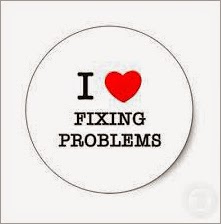

.jpg)
