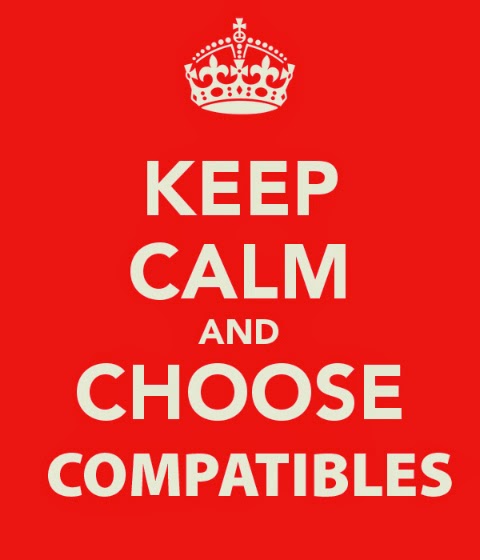The following information is provided as a possible solution to issues you may have with your ink cartridges. These are some of the most common problems people will come across and preventive measures can reduce the chances of them actually happening.
-
My ink cartridge has dried out
One of the main reasons that an ink cartridge will give problems when printing is that the inkjet cartridge has dried out. This is especially noticeable when the printer has been idle for some time and the ink in the cartridge has dried out. Using the printer on a regular basis will help the flow of ink through the print heads. For those printers such as some Canon, HP and Lexmark, the print head is actually in the cartridge as opposed to the printer and this can get blocked through not enough use or if it has become empty. The solution here is to replace the ink cartridges as you are in effect replacing the print heads. The head cleaning cycle is the only way you will be able to clear a cartridge that has dried out. If you are using an ink cartridge with the print head in the cartridge, you know there is ink in it but it hasn’t been used for months and no amount of head cleaning will clear it, you can put a warm damp cloth gently against the ink nozzle where the ink comes out and gently wipe it until flow of ink starts. It’s worth trying this because at this stage if you are going to replace the ink cartridge it’s really a bonus if this works. -
Keeping your print head clean
It’s important that you keep the print head clean to prevent clogging rather than having to deal with after it becomes a problem. Some printers will automatically clean the print heads as part of a normal cycle every now and again but some such as HP will not carry out this operation unless you instruct it to. In printers where the print head is located in the printer, names some Canon, almost all Epson and Brother, then run a head cleaning operation if the printer has been lying dormant for more than 4 – 6 weeks to try and clear any blockage caused by hardened ink. The ink cartridge with the print head located in it HP and Lexmark mostly, can be wiped gently with a damp cotton bud dipped in warm water to clear away any build up of residue on the inkjet cartridge. -
Running a head cleaning cycle
A tip we have learned may help you when using the head cleaning cycle as you try to remove a stubborn blockage from your ink cartridge is not to run too many back-to-back cleaning cycles. If you have tried 3 or 4 cleaning cycles and it still will not produce the result you want, try printing a couple of colour images in the ‘best photo’ mode that can be found in your printer properties. This may give the print head a chance to flow the ink more freely and produce a better print. - (Windows) Click the Start button at the lower left of your screen.
- Click Control panel and choose Printer and Devices and view the printer on your system.
- Right click on the printer and choose Printing Preferences.
- The Printing Preferences will have 5 tabs, select Maintenance tab.
- Ensure your printer is turned on and loaded with paper.
- Select nozzle check and print out a test print which you will be able to compare to the correct version on screen.
- If the nozzle pattern is broken in any way or missing completely, then you must perform a head cleaning cycle.
- Select head cleaning and make sure there are several sheets of A4 paper loaded and the printer will begin to clean the heads.
- If after 2 – 3 head cleaning procedure have been carried out with the subsequent nozzle check no or very little difference is noticeable, try using the deep cleaning option if it is available in your Maintenance tab.
Carrying out a head cleaning process to improve the performance of your ink cartridge is a simple process, here are easy to follow instructions.