The warning ‘cartridge not recognised‘ message may appear on your screen sometimes when using Epson compatible ink cartridges. Usually this message is shown when non-OEM or compatible ink cartridges are used. The Epson T0711, T0712, T0713, T0714 ink cartridges can be prone to displaying this message but there are steps you can take to rectify this situation. However, if no matter how many times you try installing the cartridge and the ‘cartridge not recognised’ message still appears, or maybe a red cross appears, you can try some of the solutions outlined below.
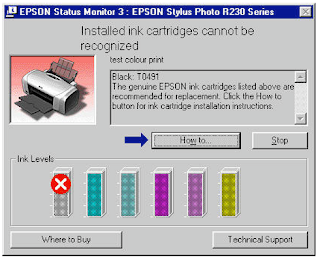
Epson compatible printer cartridges
All Epson Printers will usually accept compatible and refillable cartridges, the only time there is an exception is when the printer has received a downloaded firmware update from Epson. First of all are you sure that the message is not just asking for your permission to use the installed ink cartridges? If it is, then this message will normally have a ‘continue’ box at the bottom of the message. It might sound obvious but it’s worth double-checking.
However, if your message clearly states that the cartridges is not recognised or is not compatible with the printer then please follow the steps below.
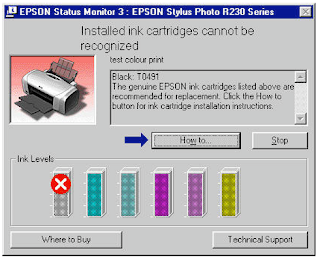
Epson compatible printer cartridges
However, if your message clearly states that the cartridges is not recognised or is not compatible with the printer then please follow the steps below.
- Remove the ink cartridges from your printer with the printer switched on. Follow the printer prompts as you go through the procedure for changing and ink cartridge.
- Next, turn your printer off and leave for approximately one minute. This gives the printer a chance to clear the error it had and power down naturally. It might also be worth checking your printer is telling this to your computer and that the error on screen has cleared.
- Now turn the printer back on and wait for it to warn you of the missing ink cartridges. Taking an extra minute or two now may save you having to return your ink cartridge to your supplier or buying a new one.
- Re-fit the ink cartridges one at a time. Make sure that you follow any instructions closely or follow the procedures as described in your printer manual. If more than one cartridge has been rejected, it’s recommended installing them individually and making sure the ink cartridges are being recognised by your printer before installing the next cartridge. If any of the ink cartridges are rejected during the installation process, remove them straight away and replace with another one.


No comments:
Post a Comment